MIZE Preset Installation Guide
Hey y’all!!! Now you have my presets and I couldn’t be more thankful and honored! I have wanted to share my editing process with you for long time, and I can’t wait to see what you guys create!! I would LOVE to see your amazing work using these Presets,, so use the hashtag #MIZEPresets so we all can see!
The MIZE Presets were built to work with the new Adobe Enhanced Profiles that we release in 2018. You HAVE to have Lightroom 7.3 or newer. These WILL NOT work on Lightroom 5.
To install these presets to use in Adobe Lightroom and Adobe Camera Raw is pretty easy. For MAC users, there’s an installation guide video below to show you the exact way to do it.
FOR MAC USERS
Once you download the file, go to Finder and locate it in the downloads folder. Unzip the “MIZE Presets” file by double clicking it. Now double click the “MIZE Presets Folder. There will be 4 folders and 1 curves file. Copy the 4 folders by highlighting them and hitting Command + C.
Now we need to get them into Lightroom and ACR. While in finder, go to the top menu drop downs. Click the “GO” menu. While under that dropdown menu, if “Library” is not there, hold the “Alt / Option” key for “Library” to pop up. Click Library. Then Click Application Support, then Adobe, then Camera Raw, then Settings. Now we need to paste the folders that we copied earlier in there by hitting Command + V.
Now go back to the downloads folder to copy that “MIZE Curve” file. Command + C. Again, go up to the “GO” menu. While under that dropdown menu, hold the “Alt / Option” key for “Library” to pop up. Click Library. Then Click Application Support, then Adobe, then Camera Raw, then instead of Settings, click the “Curves” folder. Now we need to paste the “MIZE Curve” file that we copied earlier in there by hitting Command + V. That’s it!
Now Restart Lightroom and Voila’, they’re there and ready to start editing!
4 folders = Macintosh HD / Users / (Your computer name) / Application Support / Adobe / Camera Raw / Settings
Curve File = Macintosh HD / Users / (Your computer name) / Application Support / Adobe / Camera Raw / Curves
FOR PC USERS
4 folders = PC (Windows): C:\ProgramData\Adobe\CameraRaw\Settings
Curve File = PC (Windows): C:\ProgramData\Adobe\CameraRaw\Curves